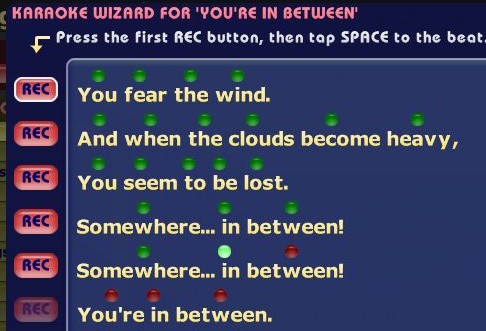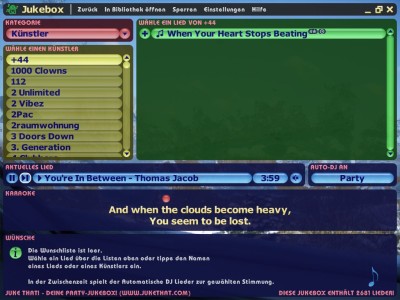An extra-nice feature of Juke That is Karaoke. Unlike other Karaoke products, you can create your own Karaoke songs and sing to all of your favorites, even if they are less known. And even songs of your school band!
Check list
And this is, what you need:
- An instrumental version of the song. The song without voice is best for singing. If you don't have any instrumental version, you can also use the original song, with the voice, but that is not optimal.
- The lyrics. You can either enter the text directly, or you take any other source, for example the Internet. Typing some words into your favorite search engine helps in most cases. It is important that it is exact, word by word, as it is sung. That means, if the chorus occurs several times, it must be written explicitly each time.
- A little sense of rhythm, as you have to tap to the beat of the music, so Juke That knows which syllable is sung when. In the Jukebox, this is where the small jumping ball comes from.
Karaoke assistent
First of all, import the instrumental version of the song, using "Add music". Then you click the song and press the "Karaoke" button. You will see a multi-page wizard, that helps you through the creation process of the Karaoke song.
These are the steps of the wizard:
Step 1: Lyrics
First, you enter the lyrics of the song. You can copy the text from another program or web browser and paste it into Juke That with Ctrl+V, and you can load it from a file as well.
By the way, at the bottom, you can attach a regular, sung version of the song, that you have imported previously. This enables you to play either the instrumental or sung version at any time, helping you to enter the song text, if you have no other source, and to compare both versions, if you are not sure.
Step 2: Review
Next, you should playback the song to review if all the text is correct. Each and every line must be right, none may miss or be too many. The chorus must repeat, each time it is sung again etc.
If you find any mistakes at this step, it will save you time later.
Step 3: Stress marks
As mentioned above, in the Jukebox, a ball bounces on the syllables or words of the lyrics, to show the singer when to sing what. You now have to place these stress marks. To ease all up, Juke That already places a stress mark at the middle of each word. This is a good start, but in long words, you probably want to place a mark more, while you like to remove a mark in a fast part.
To adjust the marks, click above the words on the lamps or free spaces. This removes resp. adds stress marks. Don't place too many, as in the next step, you have to tap to this beat.
Step 4: Beat
The last step is probably the hardest, but it is also a very important one. Don't lose patience, if you don't make it the first try, you can restart at any text line and try over and over again.
Because what you now have got to do is this: Press the "REC" button at the top left, which starts the instrumental music. Now concentrate on the song, and when the lyrics start. Hold your finger on the Space key. On each stress mark, press Space once, and the lamp gets green. Take care that you stay within the text, so that song and text marks match together and you do not accidentially press Space too often or too seldom.
When you make a mistake (and this will happen to you many times at first, no problem), just press the "REC" button in front of the first errorneous line of text. The playlist restarts a couple of seconds before, and in the line above, lamps flash when the stress marks are reached. Focus on your entry, when the line starts, you must press Space again to the beat. Repeat this, until everything is correct.
When you're done, you can press "Play" and check everything again. Click the "REC" of a line, if you want to correct something. Using the stop button, you can stop the recording, you do not need to record all the remainder of the song again.
In the Jukebox
When you now wish the song in the Jukebox, an extra box appears, as you can see in the screen shot above. A ball jumps on the words that are to be sung. Parallelly, your guests can also wish the next Karaoke song. Have great fun!
Share with friends
By the way, you can share the Karaoke information, i.e. the song lyrics and the rhythm, with your friends. Click on "Email / Save as", and after having sent it to your friend, they press "Import". Or you use the Share Music function, which also copies Karaoke information on the fly.