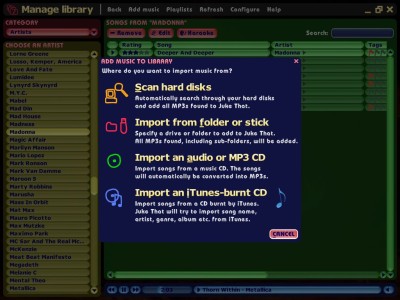By pressing "Add music" in the title bar, you can add more songs to your library. They can come from diverse sources, e.g. MP3 files on your hard disk or a memory stick, audio and MP3 CDs, and iTunes.
Depending on the source of the new songs, choose one of the options.
Scan hard disks
If you select this menu item, Juke That automatically scans all hard disks (except special program and system folders), and it adds all MP3 files you don't have in your library..
Import from folder or stick
Here you choose a directory to start scanning at. This can be a hard disk folder or drive, a memory stick, an MP3 CD or one of its folders etc. The scan includes the subdirectories as well.
Import an audio or MP3 CD
In this menu item, Juke That shows the tracks of an audio CD. You enter the name of each song, the artist, genre, and album name, and Juke That converts the songs of the CD into MP3s. If Juke That finds an MP3 CD, it can import it directly.
Import an iTunes-burnt CD
This is a very nice feature, if you use Apple's iTunes. You can write iTunes songs on a CD and import it with Juke That again, without having to enter the names of the songs, artists, albums, genres. Here's how you do it:
- Open iTunes and choose the songs to burn from one of its lists, e.g. "Library" or "Purchased". Take care that the songs all fit on one CD.
- Burn a CD with iTunes.
- Insert the CD again and read it with Juke That with the function described here.
- Juke That investigates the iTunes library and offers you all song information prefilled in the CD dialog.
- You check the information and press "Start recording".