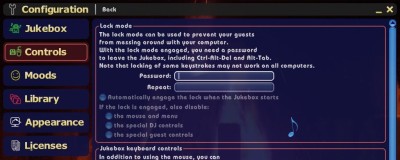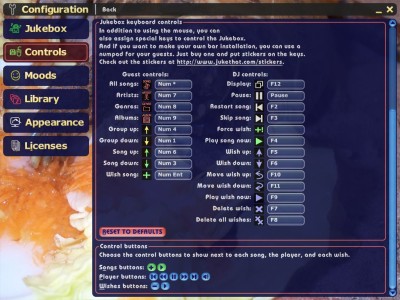To set up the behavior of the Jukebox and what you want to allow to your guests, you click on "Configuration" in the Jukebox, or select "Configuration" from the main menu and then "Jukebox".
Settings (tab "Jukebox")
Wishes
- Group wishes by genre:
- If a guest wishes another song, this option sorts the wishes so that the genres do not change too often. However, wishes of entirely different genres will get their time after a while, too.
- Allow rearranging of wishes:
- The guests may use drag-and-drop and special keys to rearrange the wishes.
- Limit the wish list:
- If the wish list has this number of wishes, guests have to wait to wish another song. This is sensible to prevent a single guest to wish many songs and then leave the room after a couple, so that nobody is able to place a wish anymore.
- Forbid duplicate/recent songs:
- Within this time frame (i.e. at the same party), guests cannot wish songs twice.
Automatic DJ
- Play new songs more often:
- The Automatic DJ prefers new songs.
- Play popular songs more often:
- The Automatic DJ prefers songs that have often been chosen by your guests.
Cross fader
This sets up the number of seconds to fade out one song and fade in the next.
Windows
Choose the areas to show initially when the Jukebox starts. Depending on the situation and way you use the Jukebox, a different setting may be sensible. In the Jukebox, you can change the windows by pressing the windows button in the top-right of the screen, as well.
Password (tab "Controls")
If you give away the Jukebox to your guests, so that they can place song wishes (which is a good idea), you can passwort-protect your computer.
Set up a password here an click "Lock" in the Jukebox. The guests are still able to wish songs, but they cannot leave the Jukebox. In addition, you can hide the mouse and some keys, while the lock mode is on.
To unlock the Jukebox, you need the password.
Keys and buttons (tab "controls")
Instead of controlling the Jukebox with the mouse, you can handicraft special keyboards that are very easy to use.
To do so, download stickers from the Juke That web site and buy a numpad keybard. This keyboard is intended to be used by your guests. You can also stick the keys of your regular keyboard and use it as DJ keyboard.
To tell Juke That which stickers you put on which key, you simply have to click on each setting in the above screen with the mouse and then press the respective key.
Furthermore, you can set up the buttons that are available to you and your guests to wish songs and control the player.
Automatic start
Finally, a tip to start the Jukebox automatically, that you can combine with the above settings well. If you put the shortcut "start Jukebox directly" in the Autostart folder and if you have only one Windows user, without password, the Jukebox starts automatically when you turn on your computer.